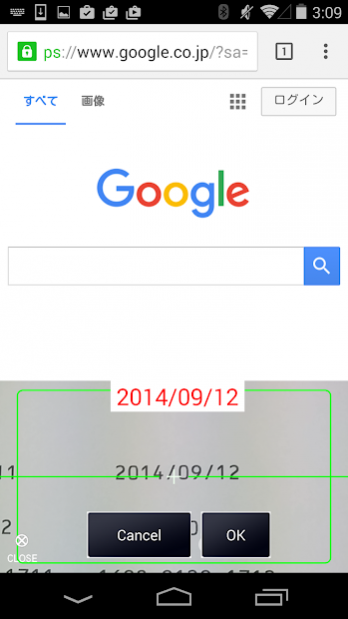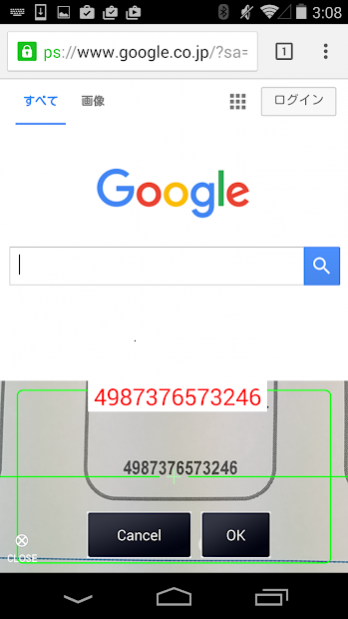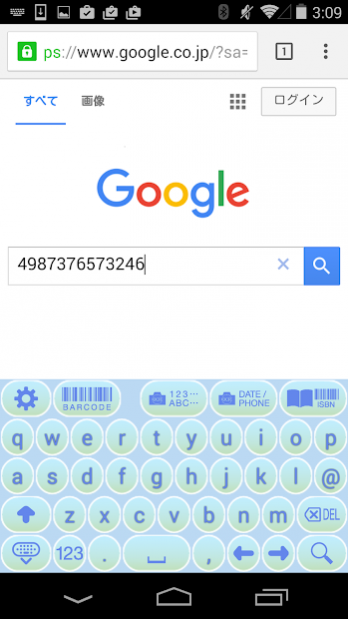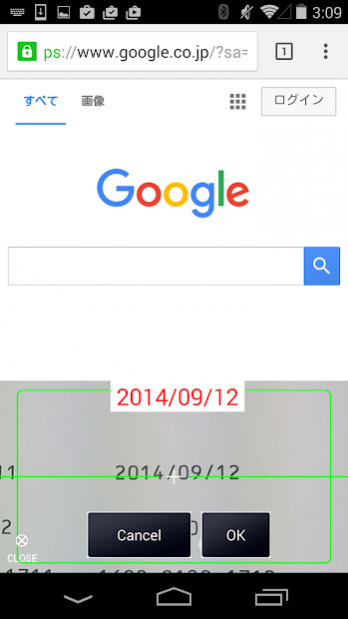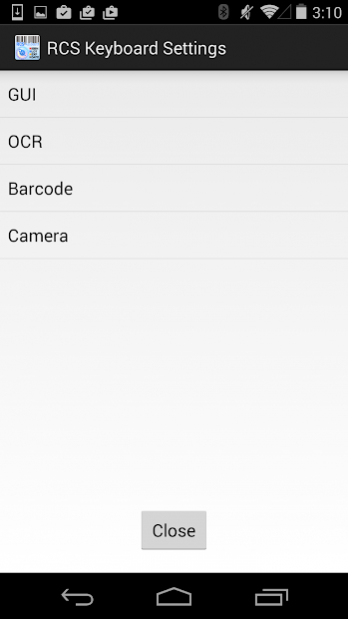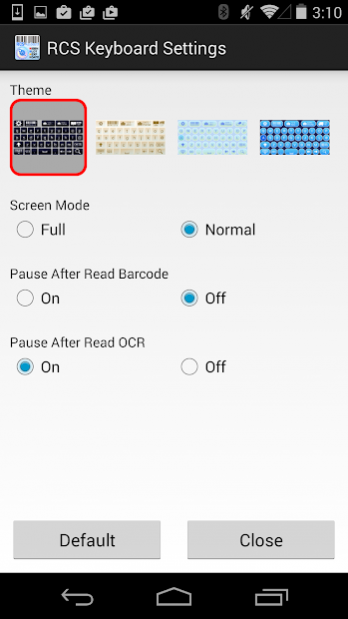RCS Barcode/OCR Keyboard 1.8
Paid Version
Publisher Description
[What's RCS Keyboard ?]
RCS (RealCodeScan) Keyboard is the system keyboard that can alphanumeric characters and symbols input.
In addition to the input of the alphanumeric buttons, the functions of the OCR recognition and the reading barcode from the camera image of the terminal are available.
Start the camera in the keyboard area or full screen, as you can enter the recognition result from the camera image to read the barcode or string.
[Corresponding barcode]
- [1D] UPC-A/UPC-E, EAN_8/EAN_13(JAN8/JAN13), Code39/ITF/NW-7, Code128,GS1-DataBar(RSS14), GS1-Limited(RSS14-Limited)
- [2D] Aztec, Maxicode, Data Matrix, QR Code, PDF_417
[Corresponding OCR string]
- General-purpose string of alphanumeric characters:General string of alphanumeric characters, you can define, such as width /character type/recognized character in the string.
- In the initial state, a letter of uppercase letters, digits, and the symbol (-. /) Is set to be recognized.
- Date, phone number:"-" and"/", etc., you can read the number string, such as a separate phone number into three parts.
- Books ISBN number: You can read the barcode or a string of books of the ISBN.
[Setting function]
- GUI setting: Theme(four types), screen mode, check pause existence after reading
- OCR setting: general purpose alphanumeric setting screen
- Dictionary switching (Universally available standard dictionary, a dictionary that specializes in OCRB font)
- String width setting (short: read the mass of one of the strings from the center,Long: Read from the center to the point where the string breaks,Width all: Read all width)
- Presence or absence of a triple check (Please enable if misreading often.)
- Type of character set (letters only, please set if you want to read the numbers only.)
- Black background correspondence(Please enable if you want to read the bright character in black background.)
- Barcode setting: The selection of available type barcode and oblique detection option
- Camera settings: Make a selection of camera focus system and use resolution.
(*)According to the camera performance of the terminal, please change from the default settings as required.
[If you can not recognize]
- Do you not match the focus of the recognition target?
When the recognition target is too close you might focus does not fit.
Also, please make sure the camera's lens is not dirty.
- If the automatic focus does not work, please switch the focus type in manually from the camera settings.
Manually is as fit only focus when you tap the camera screen.
- The recognition target does not need to be greater displayed on the entire screen.
It is important to reflect To clearly in the center of the screen.
[Supported OS]
Android 4.4 or higher
This software includes the production that is distributed in the Apache 2.0 license.
About RCS Barcode/OCR Keyboard
RCS Barcode/OCR Keyboard is a paid app for Android published in the System Maintenance list of apps, part of System Utilities.
The company that develops RCS Barcode/OCR Keyboard is レオンテック株式会社. The latest version released by its developer is 1.8.
To install RCS Barcode/OCR Keyboard on your Android device, just click the green Continue To App button above to start the installation process. The app is listed on our website since 2019-05-16 and was downloaded 1 times. We have already checked if the download link is safe, however for your own protection we recommend that you scan the downloaded app with your antivirus. Your antivirus may detect the RCS Barcode/OCR Keyboard as malware as malware if the download link to jp.leontec.realcodescan.ime is broken.
How to install RCS Barcode/OCR Keyboard on your Android device:
- Click on the Continue To App button on our website. This will redirect you to Google Play.
- Once the RCS Barcode/OCR Keyboard is shown in the Google Play listing of your Android device, you can start its download and installation. Tap on the Install button located below the search bar and to the right of the app icon.
- A pop-up window with the permissions required by RCS Barcode/OCR Keyboard will be shown. Click on Accept to continue the process.
- RCS Barcode/OCR Keyboard will be downloaded onto your device, displaying a progress. Once the download completes, the installation will start and you'll get a notification after the installation is finished.